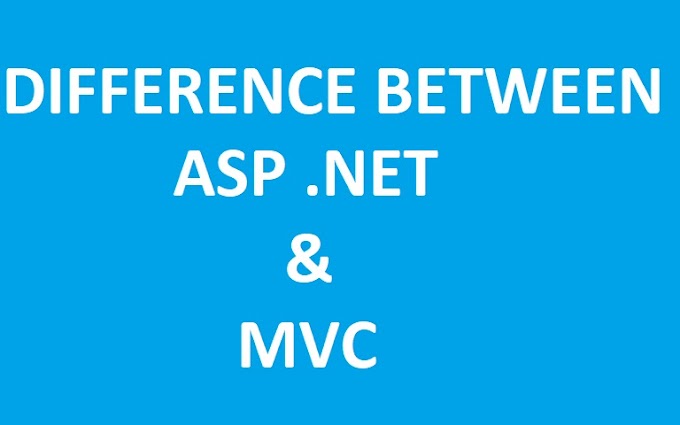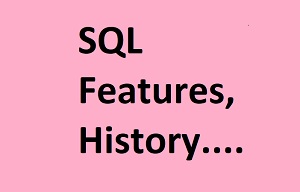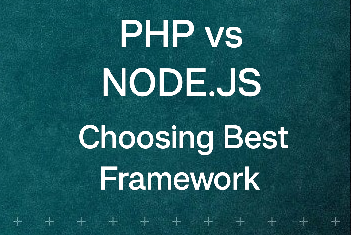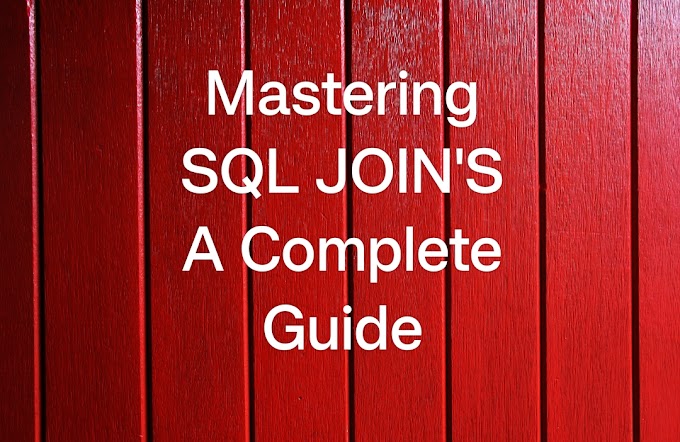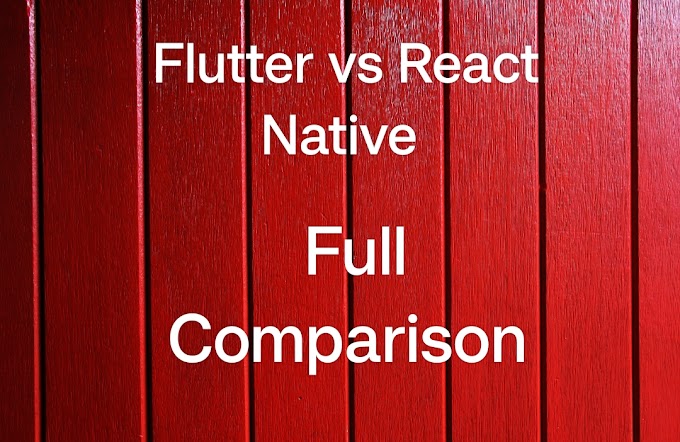Introduction:
In the fast-evolving landscape of web development, Angular has become a powerhouse, and understanding its animation capabilities can give your projects a significant boost. This beginner's guide will uncover Angular animations, providing a step-by-step approach with practical examples.
1. Understanding the Basics:
Brief Overview of What Angular Animations Are:
Angular animations are a dynamic aspect of the Angular framework that brings websites and applications to life. In essence, they are a set of tools and techniques allowing developers to add motion and interactivity, transforming static web pages into engaging user experiences. These animations range from simple transitions to complex, multi-step sequences, providing a captivating visual layer to your digital creations.
How Animations Enhance User Experience:
Animations serve as the silent storytellers of your digital space, conveying information and guiding users intuitively. Here's how they elevate the user experience:
a. Visual Feedback:
Animations provide immediate feedback, confirming user actions and creating a seamless connection between their inputs and the application's response.
b. Focus Attention:
They draw attention to specific elements, guiding users through the interface and emphasizing key information. This prevents information overload and enhances clarity.
c. Smooth Transitions:
Smooth transitions between states and pages contribute to a more polished and professional feel, reducing abrupt changes that might disrupt the user's flow.
d. User Engagement:
Interactive elements, such as buttons with hover effects or form validations, make the user experience more enjoyable and encourage engagement.
e. Loading Enhancements:
Thoughtfully designed loading animations ease the waiting period, providing a visual cue that something is happening in the background, preventing frustration.
f. Brand Personality:
Animations can reflect the brand's personality, creating a memorable and unique identity that resonates with users.
Unlock Your Tech Superpowers! ✨ (Pluralsight 10-Day FREE Trial ) Master in-demand skills & land your dream job! Thousands of courses at your fingertips! Don't just dream it, code it! Click Below Image For Free Trial.
Introduction to Key Concepts like Triggers, States, and Transitions:
1. Triggers:
Triggers are the ignition switches for animations. They define the conditions under which an animation should occur. For instance, a button click or the appearance of an element can act as triggers, sparking the animation into action.
Example: When a user clicks a navigation menu icon, it triggers a smooth slide-in animation for the menu.
2. States:
States represent the various phases an element can be in during an animation. These can include states like 'void,' 'hovered,' or 'clicked.' Understanding and defining states is crucial for creating dynamic and context-aware animations.
Example: A button can have states like 'normal' and 'hovered,' each with its own distinct visual representation.
3. Transitions:
Transitions dictate how smoothly an element moves from one state to another. They specify the duration, easing functions, and other properties that influence the animation's appearance and behavior.
Example: A transition might be defined to smoothly fade in an image when it enters the viewport, creating a gradual and visually pleasing effect.
2. Setting Up Your Angular Project:
Initiating a fresh Angular project marks the initial phase. Use the Angular CLI to ensure a smooth setup. Execute ng new your-project-name and follow the prompts to configure your project.
Install the animations module by running ng add @angular/animations. This ensures that you have the necessary dependencies to incorporate animations seamlessly into your project.
3. Creating Simple Animations:
Exploring the '@angular/animations' Module:
The '@angular/animations' module is the powerhouse behind Angular's animation capabilities. It equips developers with a rich set of tools to infuse life into their web applications. Here's a closer look at what makes this module a game-changer:
1. Modular Animation Building Blocks:
- The '@angular/animations' module provides a modular structure, allowing developers to break down complex animations into manageable building blocks.
- Each building block, whether it's a trigger, state, or transition, contributes to the overall animation, making a more organized and maintainable codebase.
2. Declarative Approach:
- Angular animations follow a declarative approach, enabling developers to express the desired animation outcomes without entering into complex procedural details.
- This approach simplifies the animation creation process, making it accessible even for developers with limited animation experience.
3. Compatibility with Angular Core:
- Seamless integration with other Angular core modules ensures a cohesive development experience.
- Developers can harness the power of '@angular/animations' in conjunction with components, directives, and services, creating a harmonious synergy within the Angular ecosystem.
How to Animate Basic Elements:
Now, let's roll up our sleeves and dive into the hands-on aspect of animating basic elements using the '@angular/animations' module:
1. Setting Up the Animation Environment:
- Begin by importing necessary animation-related symbols from '@angular/animations.' This includes `trigger`, `state`, `style`, and `animate`.
import { trigger, state, style, animate } from '@angular/animations';
2. Creating a Basic Animation Trigger:
Define a trigger that will initiate the animation based on a specific event or condition.
export const fadeInOut = trigger('fadeInOut', [
state('void', style({ opacity: 0 })),
transition('void <=> ', animate(300)),
]);
3. Applying the Animation to an Element:
Integrate the trigger within the component's animations array and apply it to the desired HTML element.
@Component({
selector: 'app-demo',
template: `<div [@fadeInOut]>Hello, Angular!</div>`,
animations: [fadeInOut],
})
export class DemoComponent {}
Code Snippets for fadeIn, fadeOut, and Other Straightforward Animations:
1. fadeIn Animation:
Make an element smoothly fade in when it enters the view.
export const fadeIn = trigger('fadeIn', [
state('void', style({ opacity: 0 })),
transition(':enter', animate(500, style({ opacity: 1 }))),
]);
2. fadeOut Animation:
Create a fadeOut animation for gracefully hiding an element.
export const fadeOut = trigger('fadeOut', [
state('', style({ opacity: 1 })),
transition(':leave', animate(500, style({ opacity: 0 }))),
]);
3. Other Straightforward Animations:
Explore additional animations like scale, slide, or rotate by adjusting the style properties within the transitions.
export const scaleIn = trigger('scaleIn', [
state('void', style({ transform: 'scale(0)' })),
transition(':enter', animate('300ms ease-out', style({ transform: 'scale(1)' }))),
]);
4. Working with Triggers:
Understanding the Role of Triggers in Angular Animations:
Triggers are the conductors orchestrating the symphony of animations in Angular. They serve as the catalysts, determining when animations should take center stage. Let's delve into their role:
1. Initiating Animation Sequences:
- Triggers act as the ignition switches, defining the precise moments when an animation sequence should unfold.
- Whether it's a button click, a hover event, or any other user interaction, triggers bring animations to life.
2. Conditional Animation Activation:
Triggers enable conditional activation of animations. This means you can specify under what circumstances an animation should be triggered, adding a layer of context-awareness to your user interface.
Implementing Triggers to Initiate Animations:
1. Importing Necessary Symbols:
Begin by importing the essential animation symbols like `trigger`, `transition`, `style`, and `animate` from '@angular/animations.'
2. Defining the Trigger:
Use the `trigger` function to define the trigger, specifying the event or condition that will activate the animation.
Examples Showcasing Trigger-Based Animations:
Now, let's explore practical examples where triggers take the spotlight, breathing life into animations:
1. Button Click Animation:
Trigger an animation when a button is clicked, providing instant visual feedback to the user.
export const buttonClickTrigger = trigger('buttonClick', [
transition('void => clicked', [
style({ transform: 'scale(1.2)' }),
animate('300ms', style({ transform: 'scale(1)' })),
]),
]);
2. Hover Effect on Image:
Implement a trigger-based animation that adds a subtle hover effect to an image, creating a more interactive user experience.
export const imageHoverTrigger = trigger('imageHover', [
transition(':hover', [
style({ filter: 'brightness(1.2)' }),
animate('200ms ease-out', style({ filter: 'brightness(1)' })),
]),
]);
3. Navigation Menu Transition:
Use triggers to smoothly transition a navigation menu into view when a specific condition, such as a button click, is met.
export const menuTransitionTrigger = trigger('menuTransition', [
transition('void => ', [
style({ transform: 'translateX(-100%)' }),
animate('300ms ease-in-out', style({ transform: 'translateX(0)' })),
]),
]);
Unlock Your Tech Superpowers! ✨ (Pluralsight 10-Day FREE Trial ) Master in-demand skills & land your dream job! Thousands of courses at your fingertips! Don't just dream it, code it! Click Below Image For Free Trial.
5. Handling Animation States:
Explanation of States in Angular Animations:
States in Angular animations are like snapshots capturing the various phases an element can exist in during an animation sequence. These states serve as the building blocks that, when orchestrated, bring fluidity and dynamism to the user interface. Let's break down their significance:
1. Defining Element States:
- States represent distinct conditions an element can occupy, such as 'void,' 'hovered,' or 'clicked.'
- Each state corresponds to a specific visual representation or behavior of the element.
2. Smooth State Transitions:
- Transitions between states are the magic that makes animations seamless. They determine how the element gracefully evolves from one state to another.
- Leveraging states allows developers to create nuanced animations that adapt to user interactions.
Creating Dynamic Animations Using Different States:
Now, let's explore how states can be harnessed to create dynamic animations that respond intelligently to user actions:
1. Dynamic Button Interaction:
Define states like 'normal' and 'clicked' for a button. When the user clicks, smoothly transition the button to its 'clicked' state, providing visual feedback.
export const buttonStates = trigger('buttonStates', [
state('normal', style({ background: '#3498db', color: '#ffffff' })),
state('clicked', style({ background: '#2ecc71', transform: 'scale(1.1)' })),
transition('normal => clicked', animate('200ms ease-out')),
]);
2. Hover Effect on Image:
Introduce a dynamic hover effect on an image by defining 'normal' and 'hovered' states. The image smoothly transitions when the user hovers over it.
export const imageStates = trigger('imageStates', [
state('normal', style({ filter: 'brightness(1)' })),
state('hovered', style({ filter: 'brightness(1.2)' })),
transition('normal => hovered', animate('200ms ease-out')),
]);
3. Form Validation Animation:
Create dynamic animations for form validation states, such as 'valid' and 'invalid.' The form element adapts its appearance based on the validation result.
export const formValidationStates = trigger('formValidationStates', [
state('valid', style({ border: '2px solid #2ecc71' })),
state('invalid', style({ border: '2px solid #e74c3c' })),
transition('valid => invalid', animate('200ms ease-out')),
]);
6. Transitioning Smoothly:
Introduction to Transitions and Their Importance:
Transitions in Angular animations are the secret sauce that transforms static elements into dynamic, fluid experiences. They define how an element smoothly evolves from one state to another, contributing significantly to the overall user experience. Here's why transitions matter:
1. Visual Continuity:
Transitions provide a visual bridge between different states of an element, ensuring that changes occur gradually and seamlessly.
2. Enhanced User Engagement:
A well-crafted transition captures the user's attention and makes the interaction more engaging, fostering a positive and intuitive user experience.
3. Professional Aesthetics:
Smooth transitions lend a polished and professional look to web applications, elevating the overall visual appeal.
Configuring Transitions for Seamless Animation Flow:
Configuring transitions effectively is the key to achieving that seamless dance between states. Let's explore the steps to set up transitions for optimal animation flow:
1. Importing Transition Symbols:
Begin by importing essential transition-related symbols like `transition`, `style`, and `animate` from '@angular/animations.'
import { trigger, state, style, animate, transition } from '@angular/animations';
2. Defining Transitions:
Specify the transition conditions within the trigger definition. This could include transitioning between states like 'void' and 'hovered' or 'normal' and 'clicked.'
export const buttonTransition = trigger('buttonTransition', [
transition('normal => clicked', animate('200ms ease-out')),
transition('void => hovered', animate('150ms ease-in')),
]);
3. Applying Transitions to Elements:
Integrate the transition within the component's animations array and apply it to the desired HTML element.
@Component({
selector: 'app-demo',
template: `<button [@buttonTransition]="buttonState">Click me</button>`,
animations: [buttonTransition],
})
export class DemoComponent {
buttonState: string = 'normal';
}
Tips for Achieving Smooth Transitions in Various Scenarios:
Smooth transitions contribute immensely to user satisfaction. Consider these tips to ensure your transitions are silky-smooth across different scenarios:
1. Optimal Duration:
Adjust the duration of transitions based on the complexity of the animation. Shorter durations work well for subtle changes, while longer durations suit more elaborate animations.
2. Easing Functions:
Experiment with easing functions to control the acceleration and deceleration of the animation. Common options include 'ease-in,' 'ease-out,' and 'ease-in-out.'
3. Consistent Timing:
Maintain consistent timing across various elements and transitions within your application. This fosters a cohesive and predictable user experience.
4. Test on Different Devices:
Test your transitions on various devices to ensure they remain smooth across different screen sizes and resolutions.
5. Graceful Fallbacks:
Consider graceful fallbacks for scenarios where CSS transitions may not be fully supported. This ensures a satisfactory experience for all users, regardless of their browser or device.
7. Advanced Animation Techniques:
Delving into Keyframe Animations:
Keyframe animations in Angular provide developers with unparalleled control over the animation process. Unlike traditional transitions, keyframe animations allow for defining specific steps or keyframes within the animation timeline. Let's explore why keyframe animations are a game-changer:
1. Granular Control:
Keyframes enable developers to define multiple intermediate steps in an animation, offering granular control over each phase. This level of detail is especially useful for crafting complex and customized motion effects.
2. Multi-Step Sequences:
Traditional animations often have a start and end state. Keyframe animations, on the other hand, allow for the creation of multi-step sequences, where the element evolves through several defined states during the animation.
3. Complex Motion Effects:
Keyframe animations are perfect for implementing complex motion effects, such as bouncing, swinging, or rotating elements. By specifying different styles at various keyframes, developers can achieve diverse and visually captivating animations.
Exploring Animation Callbacks for Better Control:
Animation callbacks in Angular provide an avenue for developers to exert even more control over the animation process. These callbacks are functions that execute at specific points during an animation's lifecycle, offering opportunities for additional actions or adjustments. Here's why animation callbacks are a valuable tool:
1. Precise Timing Adjustments:
Animation callbacks, such as 'start' or 'done,' allow developers to synchronize external actions precisely with the animation timeline. This is crucial for scenarios where certain events should align seamlessly with the animation's progress.
2. Dynamic State Changes:
Callbacks enable dynamic changes to the application state based on the animation lifecycle. For instance, a callback triggered at the animation's end can initiate the next sequence or update related components, ensuring a coherent user experience.
3. Enhanced User Feedback:
By leveraging callbacks, developers can enhance user feedback during animations. This includes updating UI elements, triggering additional visual cues, or seamlessly transitioning to the next interaction.
Incorporating Keyframe Animations and Callbacks:
Let's combine the power of keyframe animations and callbacks in an example that showcases a bouncing ball with dynamic callbacks:
import { trigger, animate, style, keyframes } from '@angular/animations';
export const bounceAnimation = trigger('bounce', [
animate('1s', keyframes([
style({ transform: 'translateY(0)', offset: 0 }),
style({ transform: 'translateY(-20px)', offset: 0.5 }),
style({ transform: 'translateY(0)', offset: 1 }),
])),
]);
In this example, the 'bounce' animation uses keyframes to define a bouncing motion. Additionally, callbacks can be incorporated to trigger actions at specific points in the animation lifecycle.
import { Component } from '@angular/core';
import { bounceAnimation } from './animations';
@Component({
selector: 'app-bouncing-ball',
template: `<div [@bounce]="bounceCallback">Bouncing Ball</div>`,
animations: [bounceAnimation],
})
export class BouncingBallComponent {
bounceCallback: (event: any) => void;
constructor() {
this.bounceCallback = (event: any) => {
if (event.phaseName === 'done') {
// Additional actions after the animation is complete
console.log('Animation Complete');
}
};
}
}
8. Debugging and Optimization:
Common Pitfalls and How to Avoid Them:
Embarking on the journey of Angular animations can be exhilarating, but pitfalls can lurk along the way. Understanding and avoiding these pitfalls ensures a smoother animation development process:
1. Selector Mismatch:
- Pitfall: Incorrect selector names can lead to animations not being applied as expected.
- Solution: Double-check selectors in your animations to ensure they match the elements you intend to animate.
2. Missing Module Imports:
- Pitfall: Forgetting to import animation-related symbols from '@angular/animations' can result in undefined symbols.
- Solution: Always import necessary symbols like `trigger`, `state`, `style`, and `animate` to ensure a smooth animation setup.
3. Circular Dependencies:
- Pitfall: Circular dependencies between components or services can cause unexpected behavior in animations.
- Solution: Organize your codebase to avoid circular dependencies, ensuring a clean and predictable animation flow.
Utilizing Angular DevTools for Animation Debugging:
Angular DevTools are invaluable companions in the animation development process, offering insights and tools for effective debugging:
1. Inspecting Animation States:
DevTools allow you to inspect the current state of animated elements, helping identify issues with state changes.
2. Timeline Visualization:
The timeline view in DevTools provides a visual representation of the animation timeline, making it easier to spot anomalies or unexpected behavior.
3. Debugging Callbacks:
DevTools enable you to debug animation callbacks, helping you understand when specific functions are executed during the animation lifecycle.
Tips for Optimizing Performance in Animation-Heavy Applications:
As animations add a layer of complexity, optimizing performance becomes crucial for a seamless user experience:
1. Use 'OnPush' Change Detection:
Opt for the 'OnPush' change detection strategy to minimize unnecessary checks and updates when animation-related data changes infrequently.
2. Batch Animations with Animation Groups:
Combine related animations using Animation Groups to reduce the number of separate animations triggering at once, optimizing performance.
3. Limit Heavy Calculations:
Minimize heavy calculations within animations, especially for keyframe animations, to prevent performance bottlenecks.
4. Lazy Load Animations:
Consider lazy loading animations for components that are not immediately visible, reducing the initial load burden.
5. Utilize Hardware Acceleration:
Leverage hardware acceleration by animating properties like 'transform' and 'opacity' to ensure smoother animations, particularly on mobile devices.
10. Conclusion:
In the dynamic realm of web development, mastering Angular animations is a journey filled with creativity and technical finesse. Navigating common pitfalls, harnessing the power of Angular DevTools, and optimizing performance are the cornerstones of a seamless animation experience. As developers, our mission is not just to captivate users but to ensure every interaction is intuitive, engaging, and efficient. By balancing the artistry of motion with strategic implementation, Angular animations become a transformative force, breathing life into applications and leaving a lasting impression on users. Let your code dance and your applications thrive, creating a digital experience that resonates.
This comprehensive guide aims to make Angular animations accessible to beginners, providing a solid foundation for creating captivating user interfaces. Dive in, experiment with the examples, and elevate your Angular projects with the power of animations.