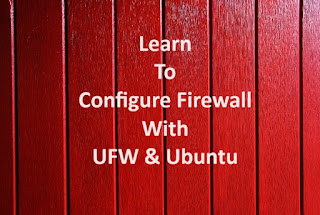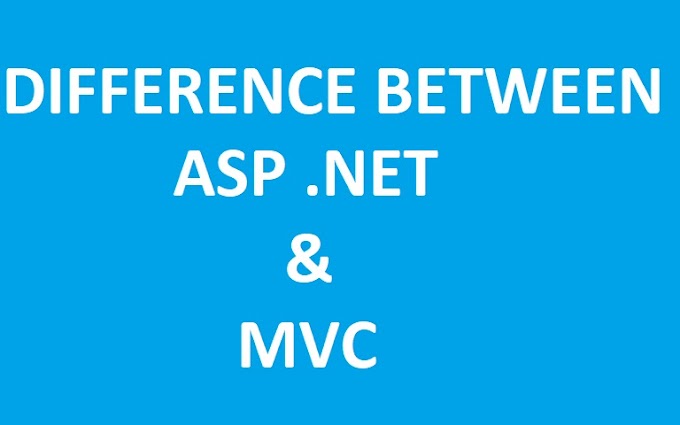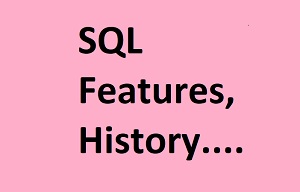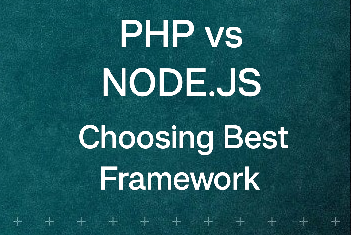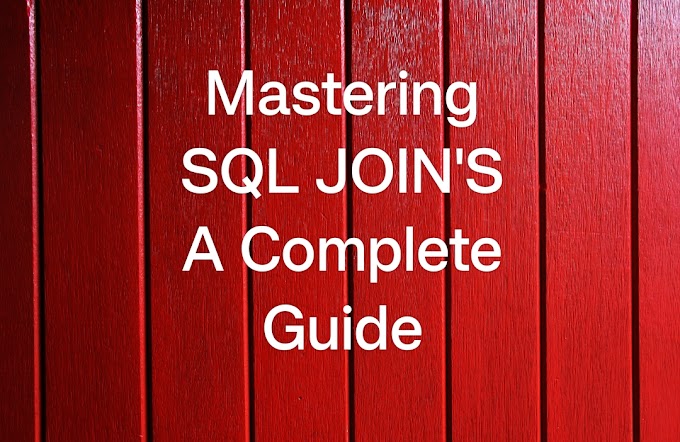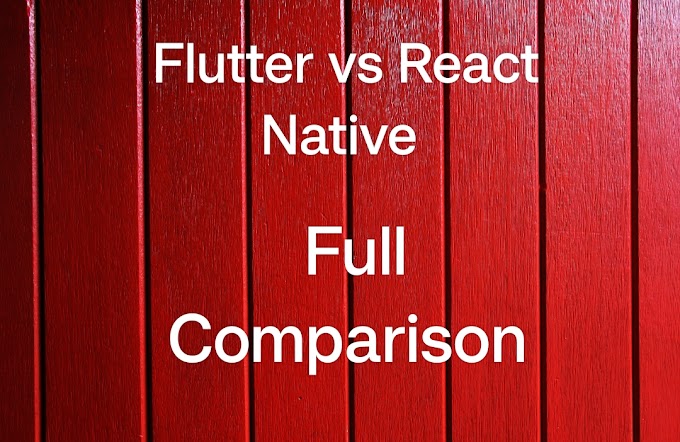Introduction:
In today's digital age, security is most important. Protecting your Ubuntu server from unauthorized access and malicious threats is a critical step in ensuring the safety of your data and applications. One powerful tool at your disposal is the Uncomplicated Firewall, or UFW, which simplifies the process of configuring and managing your firewall rules on Ubuntu.In this comprehensive guide, we will walk you through the steps of setting up and configuring a firewall with UFW on your Ubuntu server. By the end of this article, you'll have a robust firewall protecting your system and peace of mind knowing that your server is secure.
Section 1: Understanding UFW
In the world of Linux and Ubuntu, the term "UFW" might seem like a mysterious acronym, but fear not, as we're here to shed light on this essential tool.
UFW stands for "Uncomplicated Firewall," and it lives up to its name by simplifying the complex task of configuring and managing a firewall on your Ubuntu system. Think of it as your digital guardian, protecting your server or computer from unauthorized access and potential threats.
How Does UFW Work?
UFW is a user-friendly interface that sits atop the powerful iptables firewall, the default firewall management tool for Linux systems. It transforms cryptic iptables commands into plain, easy-to-understand rules. This means you don't need to be a command-line guru to secure your system effectively.Why UFW Matters:
Whether you're running a personal computer or managing a server, security is most important. UFW empowers users to create rules that determine which network traffic is allowed or denied. It's particularly useful for permitting access to essential services like SSH, HTTP, or HTTPS while blocking or limiting less trusted traffic.In conclusion, UFW is your gateway to fortifying your Ubuntu system's defenses without diving into the complexities of firewall management.
Section 2: Installing UFW
The first step is to ensure that UFW is installed on your Ubuntu server. Most modern Ubuntu installations come with UFW pre-installed. However, if it's not, you can easily install it using the following command:
bashsudo apt-get install ufw
Section 3: Basic Firewall Configuration
With UFW installed, you can start configuring your firewall. Begin by enabling UFW with the following command:
bashsudo ufw enableThis command activates UFW and ensures it starts automatically at boot. However, before enabling the firewall, it's crucial to define a set of rules to govern network traffic.
Section 4: Defining Firewall Rules
UFW uses a straightforward rule structure to control incoming and outgoing traffic. You can allow, deny, or limit access to specific ports and protocols. We'll cover some common rule configurations, such as allowing SSH, HTTP, and HTTPS traffic.
Section 5: Allowing SSH Access
To allow SSH access to your server (essential for remote administration), use the following command:
bashsudo ufw allow OpenSSH
This command opens the default SSH port (22) for incoming connections. Always ensure SSH access is restricted to trusted IP addresses for enhanced security.
Section 6: Allowing HTTP and HTTPS Traffic
If your server hosts a website, you'll want to allow HTTP and HTTPS traffic. To access the required ports, utilize the following commands:
bashsudo ufw allow HTTP sudo ufw allow HTTPS
Section 7: Denying or Limiting Specific Traffic
You can also deny or limit specific types of traffic. For example, to deny incoming traffic on port 8080, you can use the following command:
bashsudo ufw deny 8080
To limit access to a specific IP address range, use:
bashsudo ufw allow from 192.168.1.0/24
Section 8: Checking the Status of UFW
It's essential to verify the status of your firewall to ensure that your rules are correctly applied. For checking status, utilize the following commands:
bashsudo ufw status
Section 9: Disabling UFW
If, for any reason, you need to disable UFW temporarily, you can do so with the following command:
bashsudo ufw disable
Conclusion:
Configuring a firewall with UFW on your Ubuntu server is a critical step in safeguarding your system against potential threats. With its user-friendly interface and robust rule management capabilities, UFW makes firewall configuration accessible to users of all skill levels. By following the steps outlined in this guide, you can establish a strong defense for your Ubuntu server, ensuring that your data and applications remain secure.In this article, we've covered the fundamentals of UFW, installation, basic firewall configuration, defining rules, and checking the firewall's status. Armed with this knowledge, you can take control of your server's security and build a robust defense against unauthorized access and malicious activity.