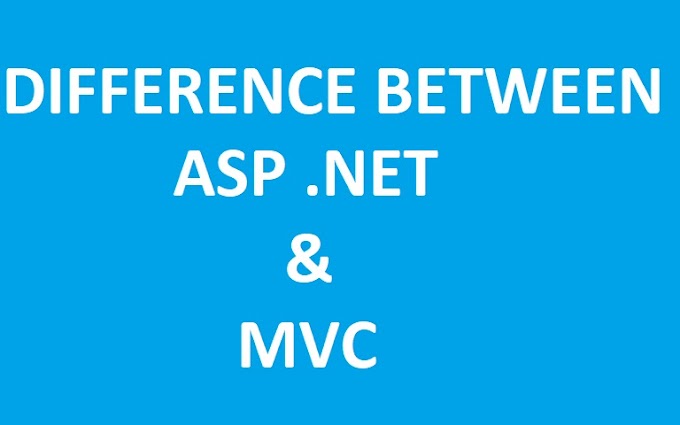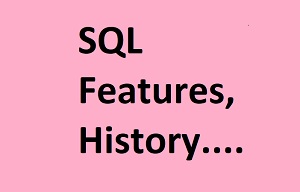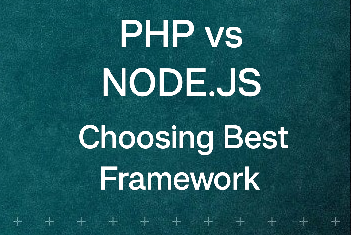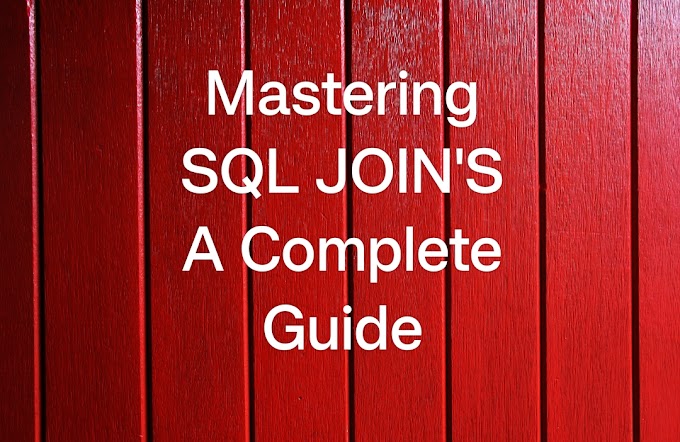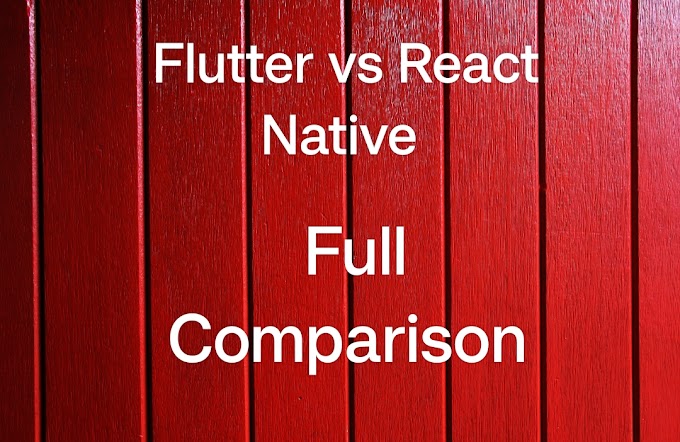Introduction
In the ever-evolving landscape of IT infrastructure, maintaining the reliability and performance of your servers is most important. This is where Nagios, the robust open-source monitoring system, comes into play. Nagios empowers you to keep a vigilant eye on your server health, and today, we're here to guide you through the process of seamlessly integrating a remote Linux host into your Nagios monitoring ecosystem.
Imagine having the ability to monitor not just your local servers but also those situated in remote locations, all from one centralized Nagios dashboard. This level of control can help you preemptively identify and mitigate issues, ensuring your systems are running at their best.
Our step-by-step guide will make it easy to understand the process, making it accessible to both beginners and seasoned IT professionals. Whether you're responsible for a single server or an extensive network of Linux hosts, this tutorial will equip you with the knowledge and skills to expand your Nagios monitoring capabilities, enhancing the stability and efficiency of your IT infrastructure. Let's embark on this journey to master remote server monitoring with Nagios.
Table Of Content
1. Introduction
2. Checklist Before You Begin
2.1 Setting Up Your Nagios Monitoring Server
2.2 Ensuring SSH Access to the Remote Linux Host
3. Step 1: Install NRPE on the Remote Linux Host
3.1 SSH Access to the Remote Host
3.2 Installing NRPE for Seamless Communication
3.3 Configuring NRPE for Nagios Integration
3.4 Restarting NRPE for Changes to Take Effect
4. Step 2: Install Nagios Plugins on the Remote Host
4.1 Essential Plugins for Effective Monitoring
4.2 Installing Nagios Plugins on the Remote Host
5. Step 3: Define the Remote Host in Nagios Configuration
5.1 Navigating the Nagios Configuration Directory
5.2 Creating a Host Definition for Remote Monitoring
6. Step 4: Define Service Checks
6.1 Determining the Services to Monitor
6.2 Defining Service Checks for Key Metrics
7. Step 5: Verify Configuration and Restart Nagios
7.1 Ensuring a Smooth Configuration
7.2 Validating Nagios Configuration
7.3 Applying Changes and Restarting Nagios
8. Conclusion
8.1 Celebrating Your Successful Integration
8.2 The Ongoing Journey of Server Monitoring
8.3 Embracing Nagios for a Resilient IT Infrastructure
2. Checklist Before You Begin
Before we dive into the process, let's ensure you have everything you need:
2.1 Nagios Monitoring Server:
You should have a functioning Nagios Core or Nagios XI server up and running. If you haven't installed Nagios yet, follow the official installation guide for your Linux distribution.
2.2 Remote Linux Host:
The Linux server you want to monitor remotely should be accessible over the network. Ensure you can ping the remote server from your Nagios server.
2.3 SSH Access:
You must have SSH access to the remote Linux host using either a password or SSH key-based authentication.
3. Step 1: Install NRPE on the Remote Linux Host
3.1. SSH into the Remote Host:
Open a terminal on your Nagios server and SSH into your remote Linux host using the following command:
bashssh username@remote_server_ip
3.2. Install NRPE:
NRPE (Nagios Remote Plugin Executor) allows Nagios to execute commands on the remote host. Install NRPE on the remote host using your package manager. For example, on a Debian-based system:
bashsudo apt-get install nagios-nrpe-server
3.3. Configure NRPE:
Edit the NRPE configuration file (usually located at /etc/nagios/nrpe.cfg) to allow access from your Nagios server. Add your Nagios server's IP address to the allowed_hosts directive:
confallowed_hosts=127.0.0.1, nagios_server_ip
3.4. Restart NRPE:
After making changes, restart the NRPE service:
bashsudo systemctl restart nagios-nrpe-server
4. Step 2: Install Nagios Plugins on the Remote Host
4.1. Install Plugins:
Nagios plugins provide the actual checks and monitoring capabilities. Install the Nagios plugins on the remote Linux host using your package manager. For example, on a Debian-based system:
bashsudo apt-get install nagios-plugins
5. Step 3: Define the Remote Host in Nagios Configuration
5.1. Edit Nagios Configuration:
On your Nagios server, navigate to the Nagios configuration directory. Typically, it's located at /usr/local/nagios/etc/ for Nagios Core or /usr/local/nagiosxi for Nagios XI.
5.2. Create a New Host Definition:
Inside the configuration directory, create a new configuration file for your remote Linux host, such as remote_linux_host.cfg. Define the host, specifying its IP address and other relevant information:
confdefine host {
use linux-server
host_name remote-linux-host
alias Remote Linux Host
address remote_server_ip
max_check_attempts 5
check_period 24x7
notification_interval 30
}
6. Step 4: Define Service Checks
6.1. Service Checks:
Define the services you want to monitor on the remote host. Common services include CPU usage, memory, disk space, and services like SSH or HTTP.
confdefine service {
use generic-service
host_name remote-linux-host
service_description CPU Load
check_command check_nrpe!check_load
}define service {
use generic-service
host_name remote-linux-host
service_description Memory Usage
check_command check_nrpe!check_mem
}
7. Step 5: Verify Configuration and Restart Nagios
7.1. Verify Configuration:
Before you proceed, validate the Nagios configuration for any syntax errors:
bashsudo /usr/local/nagios/bin/nagios -v /usr/local/nagios/etc/nagios.cfg
7.2. Restart Nagios:
If the configuration test is successful, restart Nagios to apply the changes:
bashsudo systemctl restart nagios
Conclusion
In this comprehensive guide, we've navigated through the complex process of integrating a remote Linux host into your Nagios monitoring server. You've acquired the essential skills to expand your monitoring capabilities, ensuring that your IT infrastructure remains robust and responsive, regardless of where your servers are located.
By following the steps outlined in this tutorial, you've opened the door to a world of possibilities in server management. You can now keep a vigilant eye on remote servers, preemptively detecting and addressing issues, ultimately minimizing downtime and optimizing performance.
But this journey doesn't end here. As technology evolves, so do the tools and best practices for server monitoring. Stay vigilant, keep your Nagios server and plugins up to date, and continue exploring advanced monitoring techniques. The ability to adapt to new challenges and technologies will be your greatest asset in the dynamic realm of IT.
Remember, server monitoring isn't just a task; it's a strategy that ensures the heartbeat of your organization's digital infrastructure remains steady. With the knowledge gained from this guide, you're well-equipped to embrace the future of server management, delivering reliable and efficient services to your users. Embrace the power of Nagios, and may your servers run flawlessly and securely for years to come.
Thank you for reading this article of you have any doubt or queries please comment below or you can contact us through our contact section given in menu.